Find your phone using the Google Assistant.
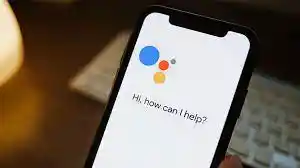
Find your phone using the Google Assistant.
In today’s digital age, our smartphones have become an integral part of our lives, and losing them can be a nightmare. However, with the help of technology, finding a lost phone has become easier than ever. Google Assistant, an AI-powered virtual assistant, can help you locate your phone with just a few simple steps. In this article, we will guide you through the step-by-step process of finding your phone using Google Assistant.
Step 1: Enable Voice Match
To use Google Assistant, you first need to enable Voice Match. This feature allows the Assistant to recognize your voice and respond to your commands. To do this, follow these steps:
- Open the Google Assistant app on your phone.
- Tap on your profile picture in the top-right corner.
- Tap on Assistant settings.
- Scroll down and tap on Voice Match.
- Turn on Hey Google and set up your voice model.
Step 2: Ask Google Assistant to Find Your Phone
Once you have enabled Voice Match, you can now use Google Assistant to find your phone. Here’s how:
- Say “Hey Google” or long-press the home button to activate Google Assistant.
- Say “Find my phone” or “Where is my phone?”
- Google Assistant will then locate your phone and give you an approximate location on a map.
Step 3: Ring Your Phone
If your phone is within earshot, you can use Google Assistant to ring your phone. Here’s how:
- Say “Hey Google” or long-press the home button to activate Google Assistant.
- Say “Ring my phone” or “Make my phone ring.”
- Google Assistant will then make your phone ring at maximum volume, even if it’s on silent mode.
Step 4: Lock Your Phone
If you can’t locate your phone and are worried about someone accessing your personal data, you can use Google Assistant to lock your phone. Here’s how:
- Say “Hey Google” or long-press the home button to activate Google Assistant.
- Say “Lock my phone” or “Lock my device.”
- Google Assistant will then lock your phone, and you can set a new password or PIN.
Step 5: Erase Your Phone
In extreme cases where you believe your phone has been stolen, you can use Google Assistant to erase your phone remotely. Here’s how:
- Say “Hey Google” or long-press the home button to activate Google Assistant.
- Say “Erase my phone” or “Wipe my phone.”
- Google Assistant will then erase all the data on your phone, including apps, settings, and personal data. This action is irreversible, so make sure you have a backup of your data before performing this step.
FAQs:
- Can I use the Google Assistant to find my lost phone? Yes, you can use the Google Assistant to find your lost phone.
- How do I set up my phone to be found by the Google Assistant? To set up your phone to be found by the Google Assistant, go to your Google account settings and enable “Find My Device.”
- Can I use the Google Assistant to find my phone if it’s turned off? No, you cannot use the Google Assistant to find your phone if it’s turned off.
- Can I use the Google Assistant to find my phone if it’s on silent mode? Yes, you can use the Google Assistant to find your phone even if it’s on silent mode.
- Can I use the Google Assistant to find my phone if it’s not connected to the internet? No, you cannot use the Google Assistant to find your phone if it’s not connected to the internet.
- How do I use the Google Assistant to find my phone? To use the Google Assistant to find your phone, say “Hey Google, find my phone” or “Hey Google, where’s my phone?”
- What if I have multiple devices connected to my Google account? If you have multiple devices connected to your Google account, the Google Assistant will ask you which device you want to find.
- Can I make my phone ring at full volume using the Google Assistant? Yes, you can make your phone ring at full volume using the Google Assistant.
- What if I don’t have a Google account? If you don’t have a Google account, you cannot use the Google Assistant to find your phone.
- Can I find my iPhone using the Google Assistant? No, you cannot find your iPhone using the Google Assistant. However, you can use Apple’s Find My app to find your iPhone.
Conclusion:
Losing your phone can be a stressful experience, but using the Google Assistant can help you locate your device quickly and easily. To use this feature, make sure to enable “Find My Device” in your Google account settings and remember the commands to use with the Google Assistant. Note that this feature only works if your phone is connected to the internet and turned on. If you’re unable to find your phone using the Google Assistant, consider using other methods such as calling your phone or using a tracking app.